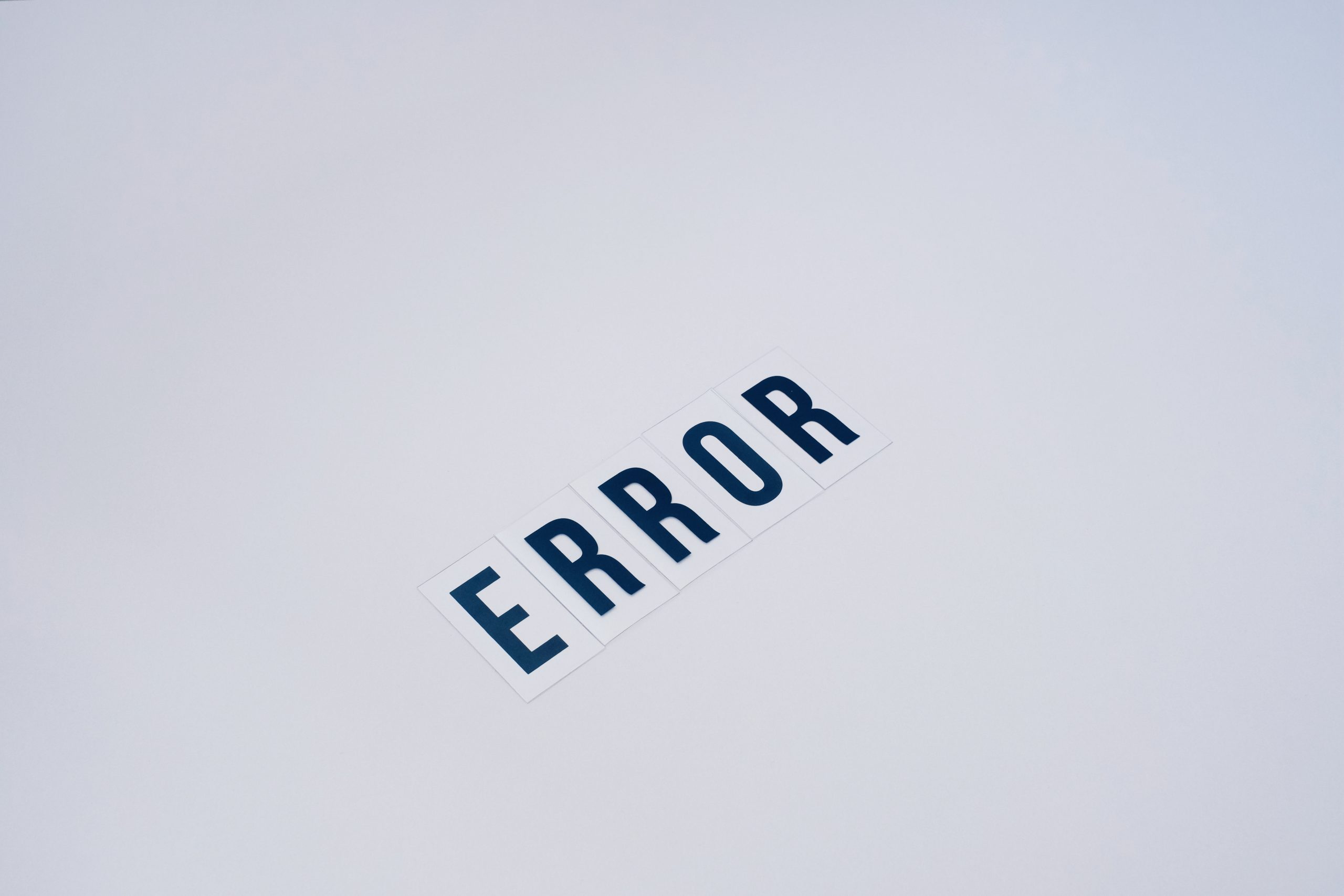
A 504 Gateway Timeout error is one of the most common HTTP server error responses. It's caused by a server not getting a response in time from another ('upstream') server. So, there usually isn't much you can do to fix this from the client side. However, if the error is persistent or occurs frequently, there are a few steps you can take to try and fix it.
Try these Steps Now!

1. Check server availability
First, check whether the upstream server is up and running. Is it responding to requests? If not, then you'll need to contact your hosting provider or system administrator for help resolving this issue.
2. Check web server settings
Make sure the web server is configured properly to handle requests from an upstream server. If it's not, then you'll need to adjust the configuration accordingly.
3. Check firewall settings
Make sure your firewall isn't blocking any of the requests that are being sent from the upstream server.
4. Increase timeout times
Consider increasing the timeout time for waiting for a response from an upstream server in case there's a slow connection or a large amount of traffic causing delays.
5. Check browser cache and cookies
Clear out your browser cache and delete any stored cookies as they can sometimes interfere with communication between websites and servers, leading to 504 gateway errors.
6. Disable proxy settings
Disable any proxy settings you may have set up in your browser as this can also interfere with communication between websites and servers.
7. Clear DNS cache
If the 504 error is happening on a specific website, try clearing your DNS cache to see if that helps resolve the issue.
8. Check for malware
Malware or viruses can slow down communication between websites and servers, leading to 504 gateway errors. Scan your system regularly to ensure it's free of malic
9. Update web server software
Make sure all web server software is up-to-date to avoid compatibility issues causing 504 errors.
10. Contact the hosting provider/system admin
If none of the above steps helps, it's time to contact your hosting provider or system administrator for further assistance.
If you're still having problems after trying these steps, then the next course of action would be to investigate other possible causes for the 504 Gateway Timeout error. For example, there may be an issue with your ISP's DNS server or a problem at the host level. Regardless, it's best to get in touch with your hosting company and have them take a look at things from their end.
By following these 10 steps, you should be able to fix most 504 gateway timeout errors quickly and easily. As always, if you're still having trouble troubleshooting the issue, don't hesitate to contact your web hosting provider or system administrator for help. They will be able to provide you with more detailed information and assistance.
We hope this guide has been helpful in getting you one step closer to solving your 504 gateway timeout error. If you have any other questions or concerns, don't hesitate to reach out to your web hosting provider or system administrator for further assistance. Best of luck!